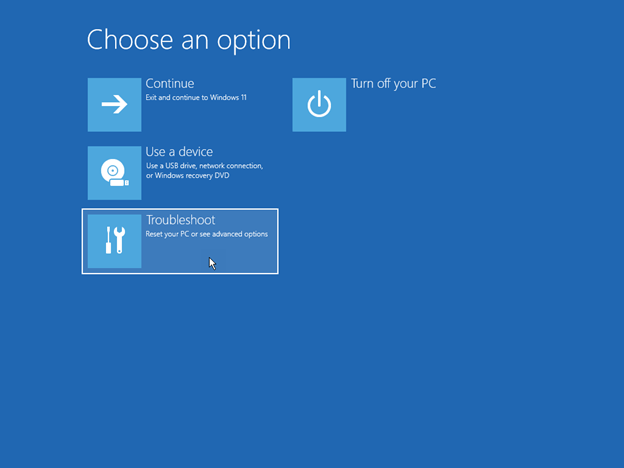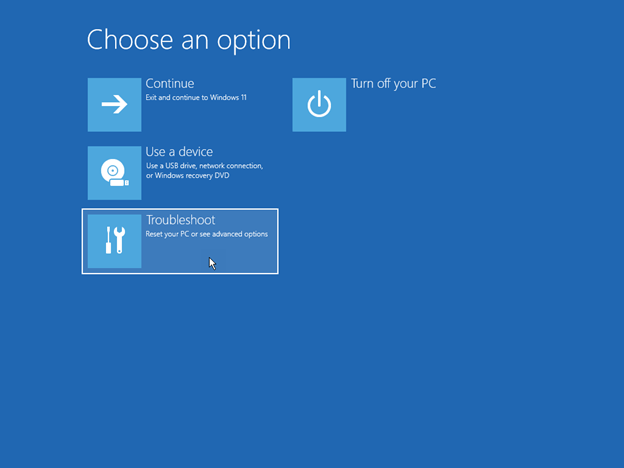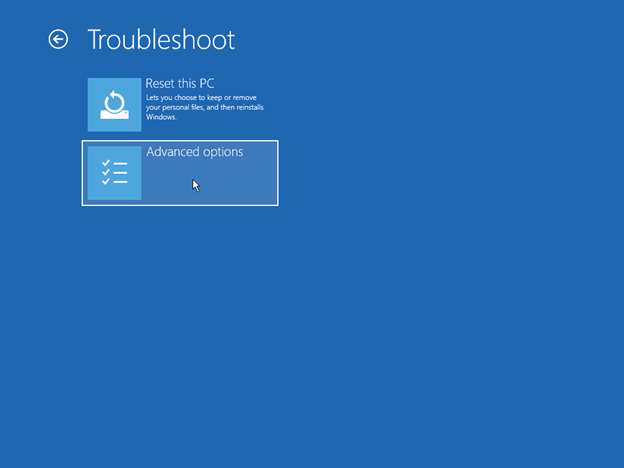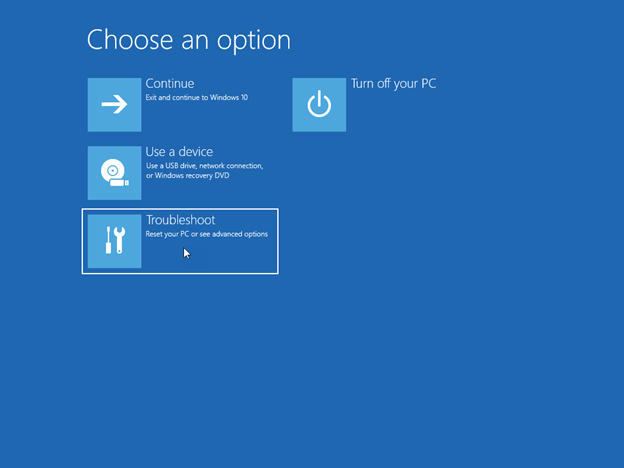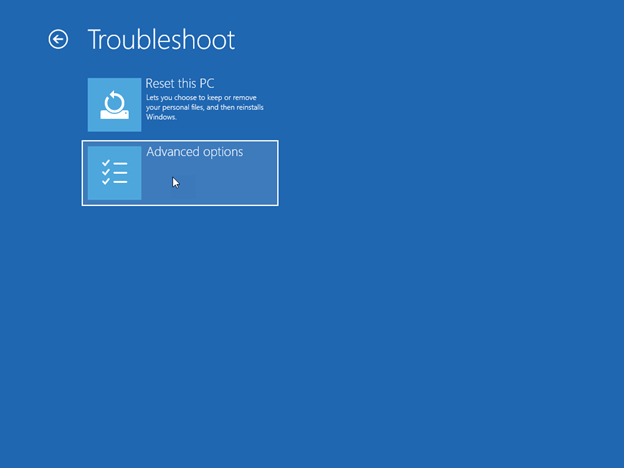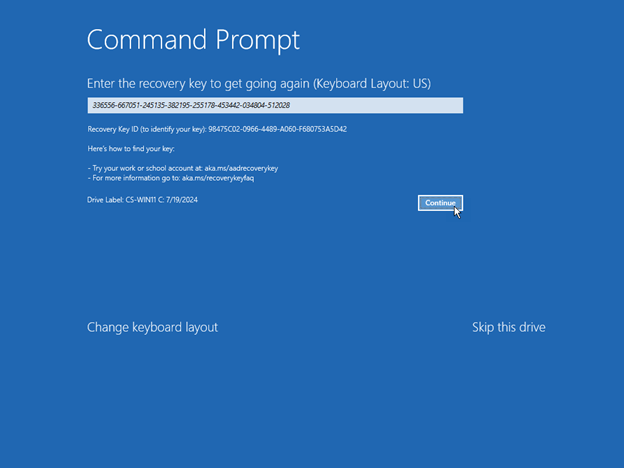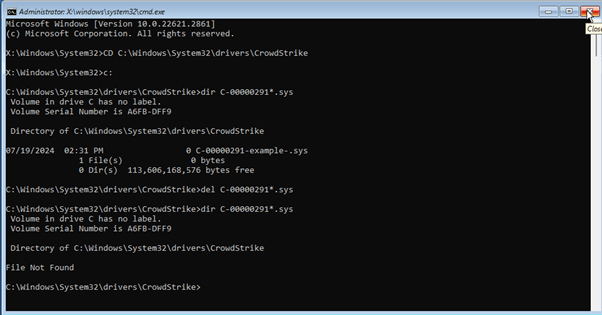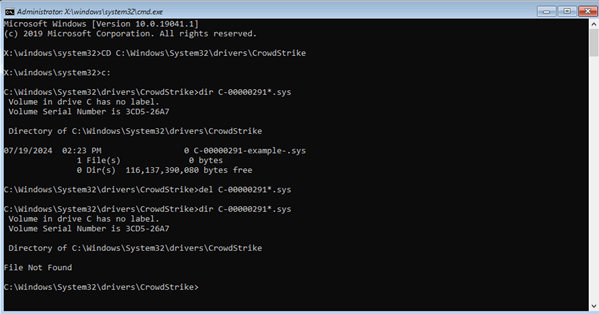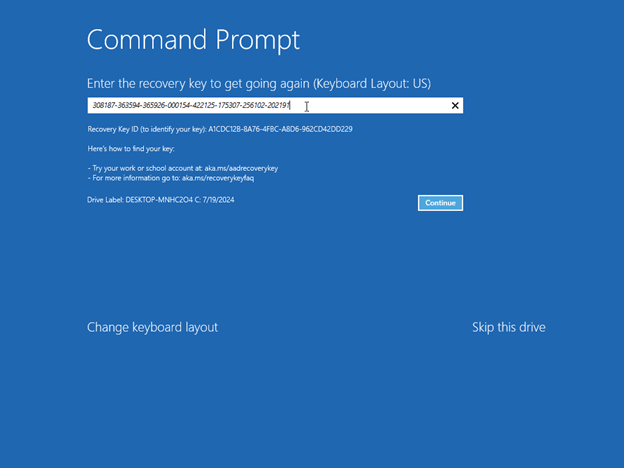KB5042421: CrowdStrike issue impacting Windows endpoints causing an 0x50 or 0x7E error message on a blue screen
Microsoft has identified an issue impacting Windows endpoints that are running the CrowdStrike Falcon agent. These endpoints might encounter error messages 0x50 or 0x7E on a blue screen and experience a continual restarting state.
We have received reports of successful recovery from some customers attempting multiple restart operations on affected Windows endpoints.
We are working with CrowdStrike to provide the most up-to-date information available on this issue. Please check back for updates on this ongoing issue.
Resolution
Important: We have released a USB tool to help automate this manual repair process. For more information, see New recovery tool to help with CrowdStrike issue impacting Windows devices.
To resolve this issue, follow these instructions for your version of Windows.
- Hold the power button for 10 seconds to turn off your device and then press the power button again to turn on your device.
- On the Windows sign-in screen, press and hold the Shift key while you select Power >Restart.
- After your device restarts to the Choose an option screen, select Troubleshoot.
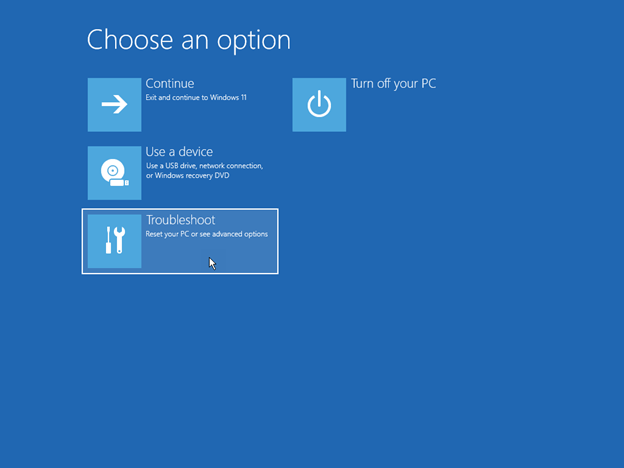
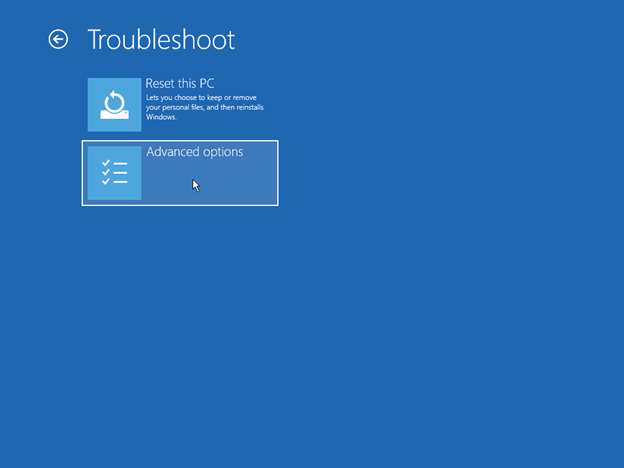
CD C:\Windows\System32\drivers\CrowdStrike
dir C-00000291*.sys
del C-00000291*.sys
- Hold the power button for 10 seconds to turn off your device and then press the power button again to turn on your device.
- On the Windows sign-in screen, press and hold the Shift key while you select Power >Restart.
- After your device restarts to the Choose an option screen, select Troubleshoot.
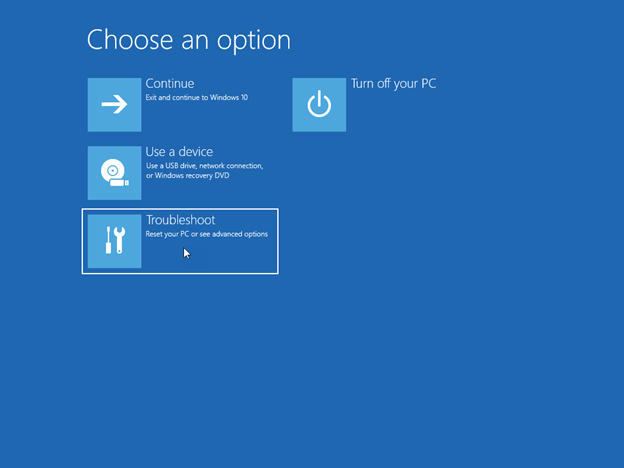
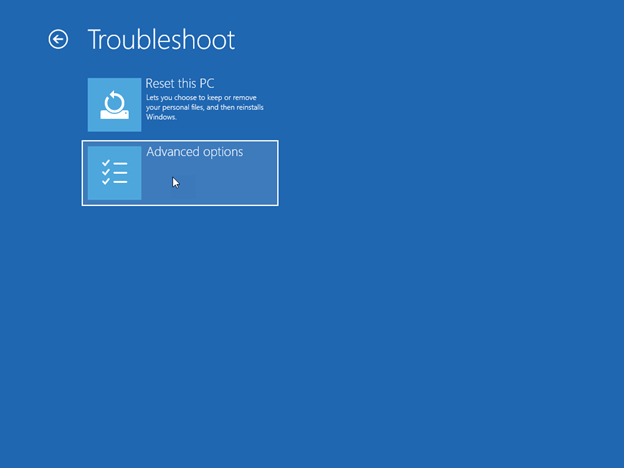
CD C:\Windows\System32\drivers\CrowdStrike
dir C-00000291*.sys
del C-00000291*.sys
Recovery methods
If you receive the Windows Recovery screen, use one of the following methods to recover your device.
Method 1: Use Enable safe mode
- Hold the power button for 10 seconds to turn off your device and thenpress the power button again to turn on your device.
- On the Windows sign-in screen, press and hold the Shift key while you select Power >Restart.
- After your device restarts to the Choose an option screen, select Troubleshoot >Advanced options >Startup Settings >Enable safe mode. Then, restart your device.
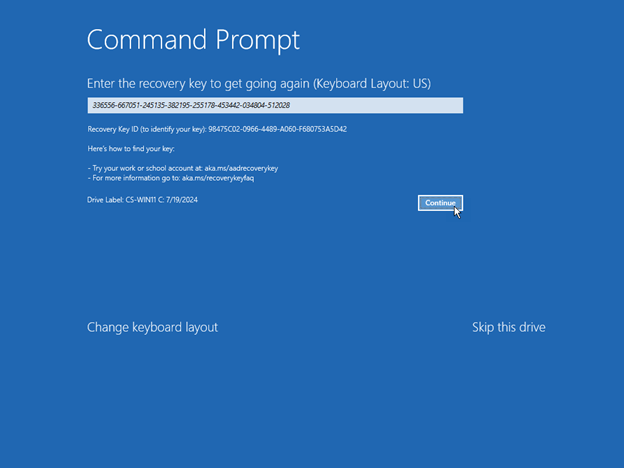
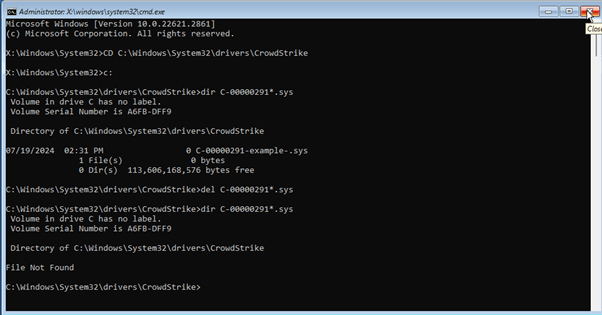
Tip: CD C:\Windows\System32\drivers\CrowdStrike
dir C-00000291*.sys
del C-00000291*.sys
- Hold the power button for 10 seconds to turn off your device and then press the power button again to turn on your device.
- On the Windows sign-in screen, press and hold the Shift key while you select Power >Restart.
- After your device restarts to the Choose an option screen, select Troubleshoot >Advanced options >Startup Settings >Enable safe mode. Then restart your device again.
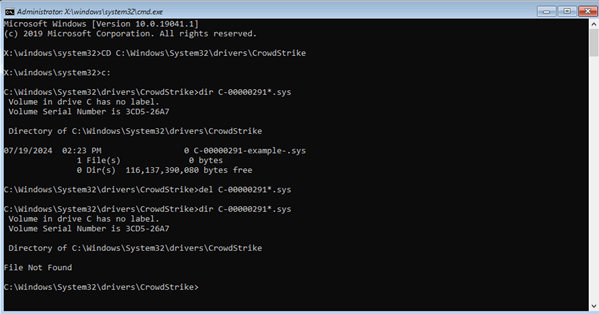
Tip: CD C:\Windows\System32\drivers\CrowdStrike
dir C-00000291*.sys
del C-00000291*.sys
Method 2: Use System Restore
- Hold the power button for 10 seconds to turn off your device and then press the power button again to turn on your device.
- On the Windows sign-in screen, press and hold the Shift key while you select Power >Restart.
- After your device restarts to the Choose an option screen, select Troubleshoot >Advanced options >System Restore.
- If the screen asks for a BitLocker recovery key, use your phone and log on to https://aka.ms/aadrecoverykey. Login with your email id and domain account password to find the bit locker recovery key associated with your device.
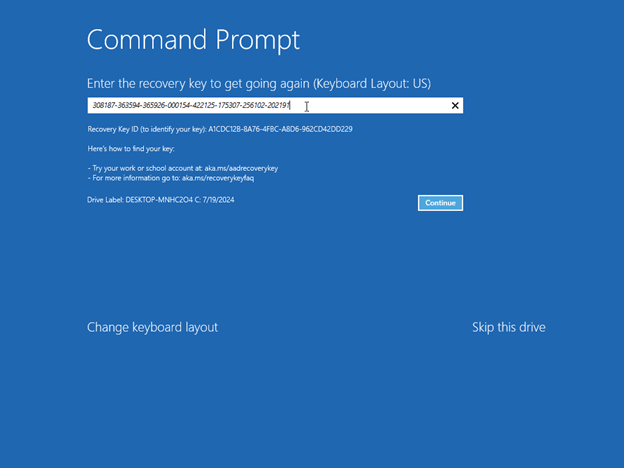
- Hold the power button for 10 seconds to turn off your device and then press the power button again to turn on your device.
- On the Windows sign-in screen, press and hold the Shift key while you select Power >Restart.
- After your device restarts to the Choose an option screen, select Troubleshoot >Advanced options >System Restore.
- If the screen asks for a BitLocker recovery key, use your phone and log on to https://aka.ms/aadrecoverykey. Log in with your Email ID and domain account password to find the bit locker recovery key associated with your device.
Contact CrowdStrike
If after following the above steps, if you still experience issues logging into your device, please reach out to CrowdStrike for additional assistance.